Managing out-of-stock products is one of the most significant challenges merchants face. When a product is unavailable, potential customers are left waiting, leading to lost sales and decreased satisfaction.
To address this, we’re excited to introduce our new Pre-Order feature on Apptile. This feature allows merchants to set up preorders for products that are temporarily unavailable. With Pre-Order, your customers can place orders for out-of-stock products without being charged immediately. Once the product is back in stock, it will be automatically shipped, and the customer’s card will be charged. This ensures that you never miss a sale and keeps your customers satisfied, knowing that their desired items are on the way.
Moreover, our Pre-order solution supports multi-product carts that include both in-stock and out-of-stock items. The cart total will be accurately reflected, and payments will be processed accordingly, making the shopping experience seamless for your customers.
How to Set Up Pre-orders
Setting up Pre-orders in Apptile is designed to be simple and intuitive, allowing you to start capturing sales on out-of-stock products with minimal effort.
To begin, log in to your Apptile dashboard. Once inside, navigate to the Integration tab located on the left-hand panel. This tab is your gateway to various tools and features that can enhance your app’s functionality. In this case, you’ll want to select the Pre-Order option from the list of available integrations.
Once you’ve chosen the Pre-Order integration, it’s time to select the products you wish to enable for pre-order. Use the search function within the dashboard to find the specific product you want to manage. After locating your product, you’ll need to select the exact variation (such as size, color, etc.) that you intend to make available for pre-order.
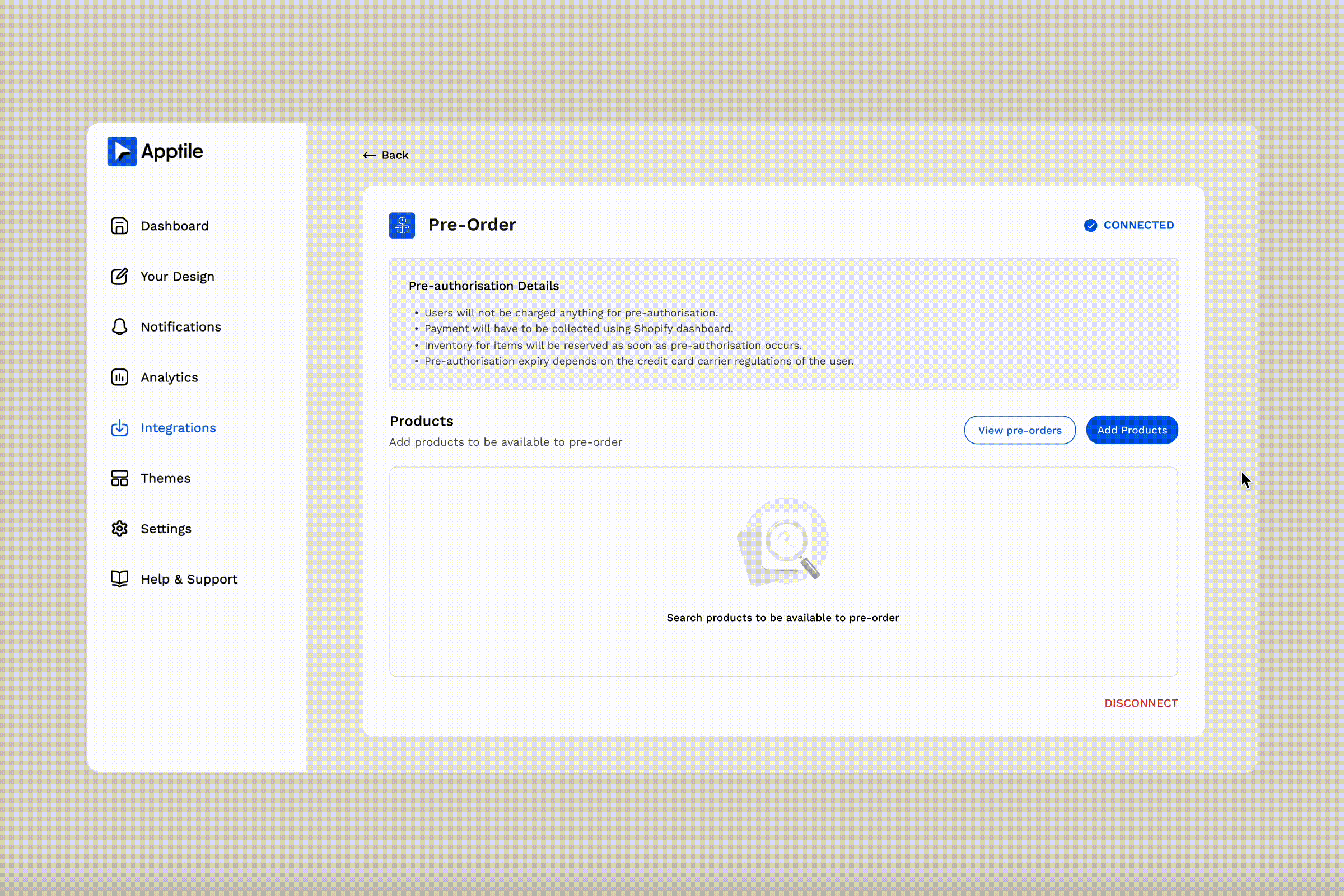
With the product and its variation selected, the Pre-order feature will be automatically enabled when that product goes out of stock. There’s no need to monitor inventory constantly or manually adjust settings; the system handles this seamlessly. When a product reaches an out-of-stock status, the pre-order button will appear automatically on your app, allowing customers to place their orders without delay.
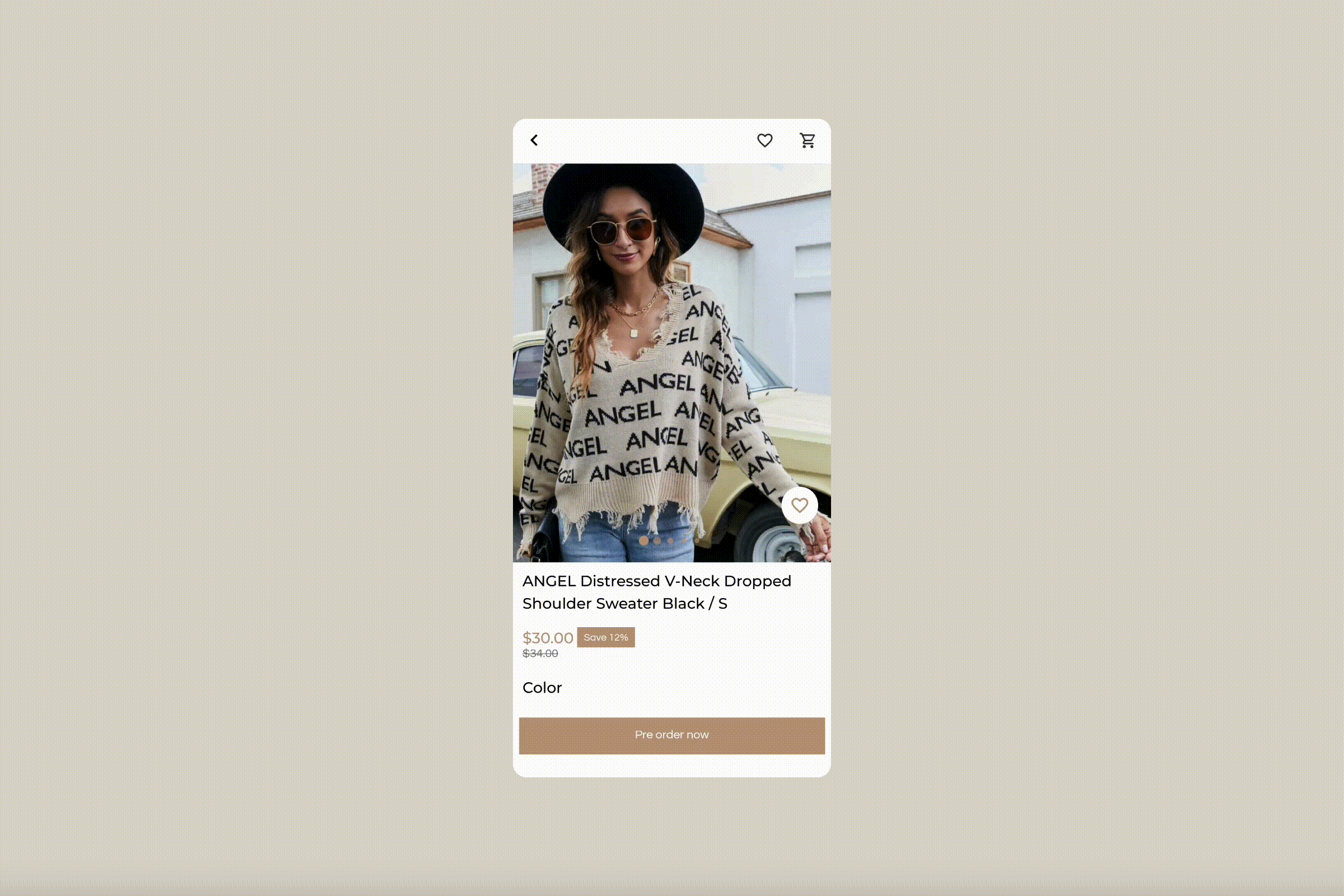
As customers place pre-orders, their cards won’t be charged immediately. Instead, we securely vault their payment information, ensuring that when the product is back in stock and ready to ship, their card will be charged automatically. This setup not only streamlines the process for you but also provides a transparent and smooth experience for your customers. They can shop with confidence, knowing that their pre-order is secure and that they’ll be notified as soon as their product is on its way.
Merchants can easily track all pre-orders through the Shopify dashboard. The Apptile dashboard provides a “View Orders” option, which redirects you directly to Shopify, where you can view the complete list of pre-orders. This integration ensures that managing and fulfilling these orders is as straightforward as possible, keeping everything in one place for your convenience.
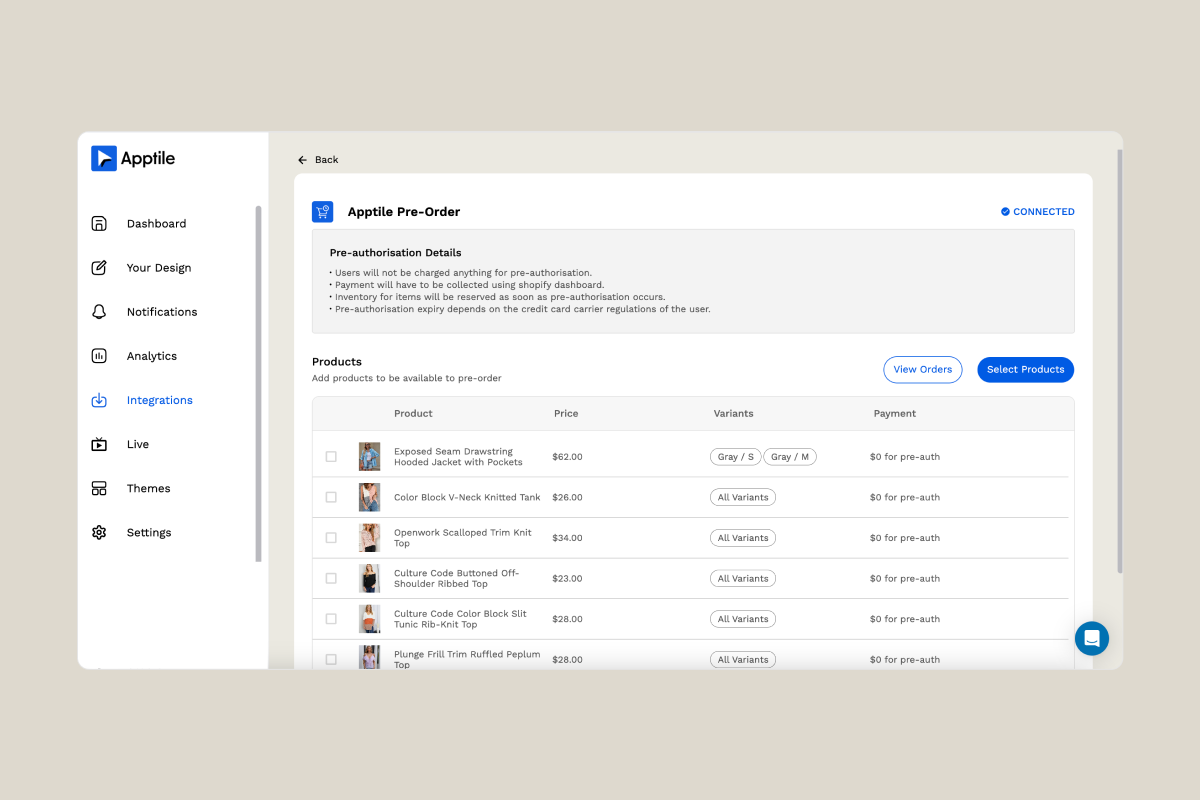
Why This Matters
The Pre-order feature was developed with your needs in mind, particularly those of our CommentSold merchants. It provides a solution to the problem of lost sales due to out-of-stock products, ensuring that you can continue to generate revenue even when inventory is temporarily unavailable. Additionally, by keeping customers engaged with the ability to secure their desired products, you can maintain a high level of customer satisfaction.
We believe this feature will be a game-changer for your business, helping you navigate the complexities of inventory management with ease. The Pre-order feature is available as part of our PLUS plan, and there are no additional costs for existing subscribers.
We’re excited to see how you’ll use this new capability to enhance your business and provide an even better shopping experience for your customers.